Introduced with iOS 9, iCloud Drive is an easy way to share documents and data from within different iWork and compatible third-party apps across all devices. You can store documents, including pdfs, in your iCloud Drive and access or email them from your device. Here's how to turn on iCloud Drive and add it to your Home Screen for quick access.
Open the Settings app. Tap iCloud. Tap iCloud Drive.
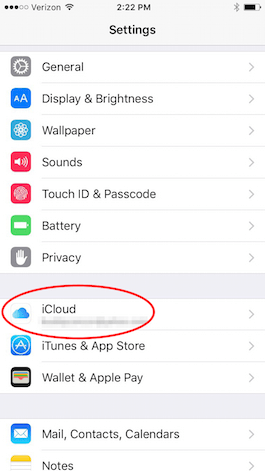
Share this tip with a friend:
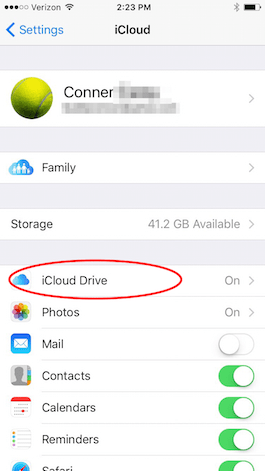
Turn on iCloud Drive. Now your apps can store documents and data in the iCloud, making them available across all of your devices.
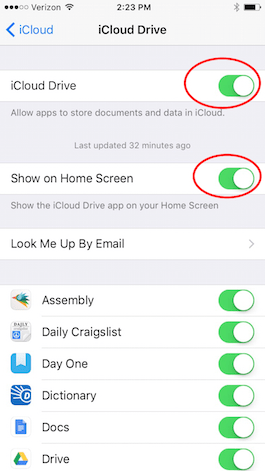
Below iCloud Drive, is Show on Home Screen. Turn that on and an iCloud Drive icon will appear on your Home screen. This allows you to access what's in your iCloud Drive from your iPhone or iPad. You get 5 GB free of iCloud storage. The apps featured below iCloud Drive are enabled with the app; turn them on or off for use with iCloud Drive. To purchase more iCloud Storage, visit Settings, iCloud, Storage, and choose Change Storage Plan.
Top Image Credit: / Shutterstock.com



No comments:
Post a Comment